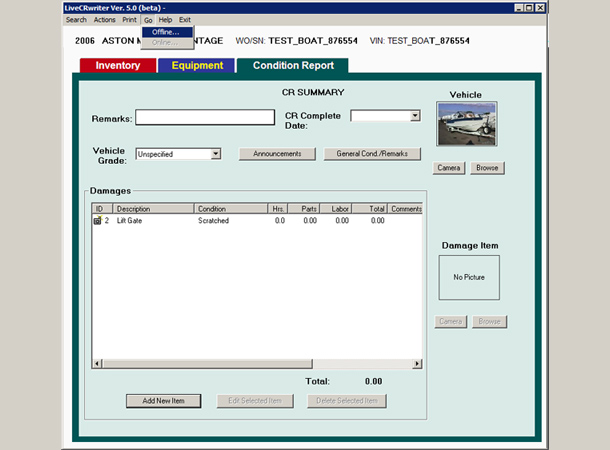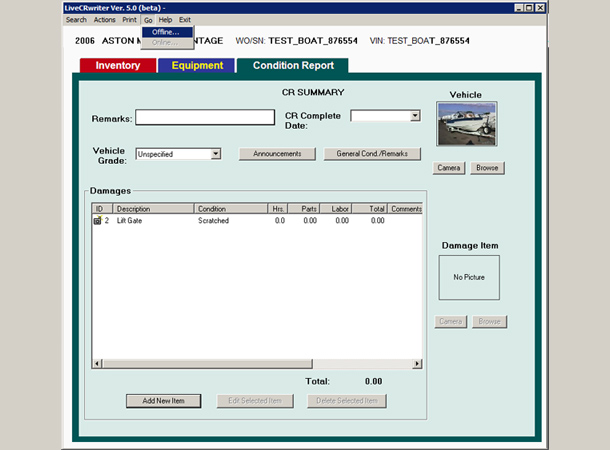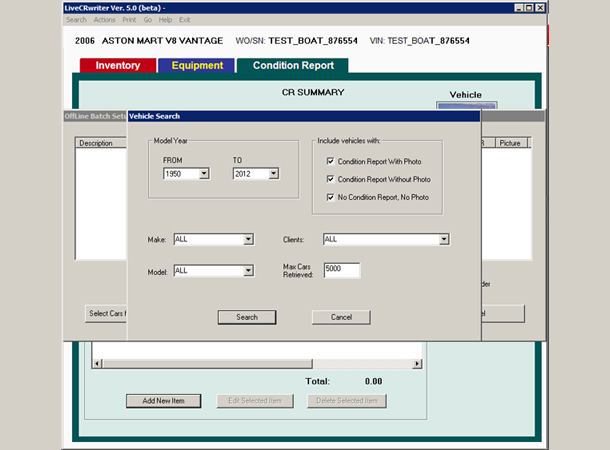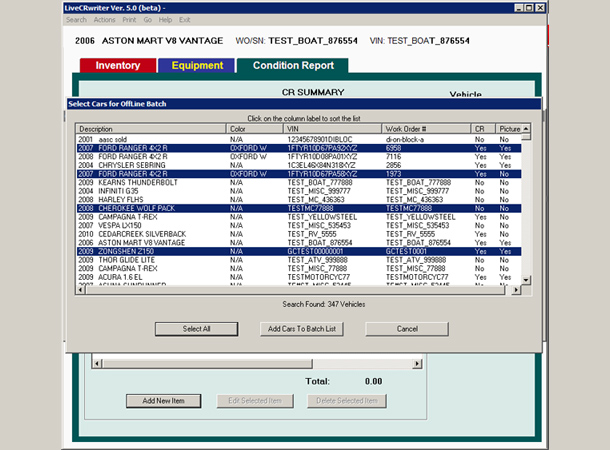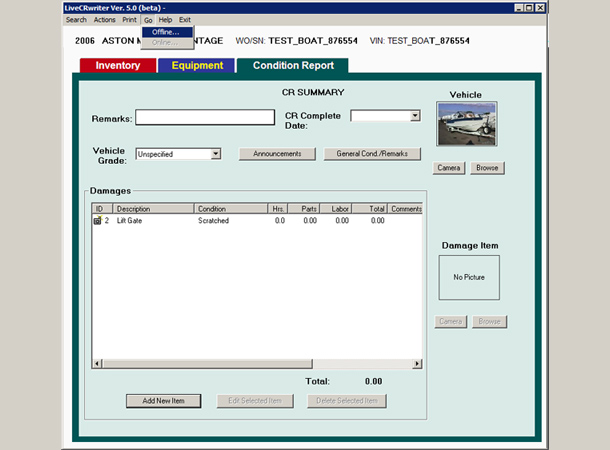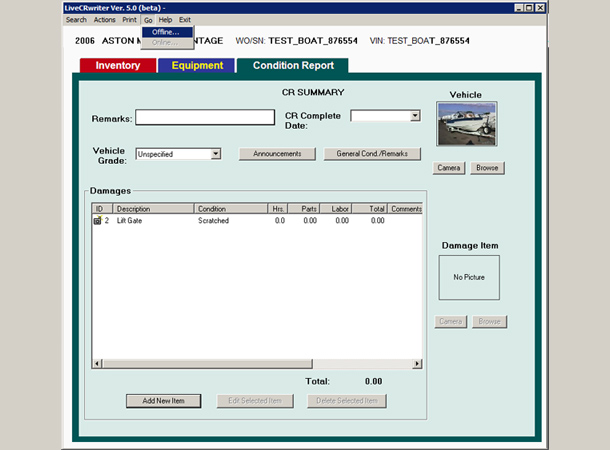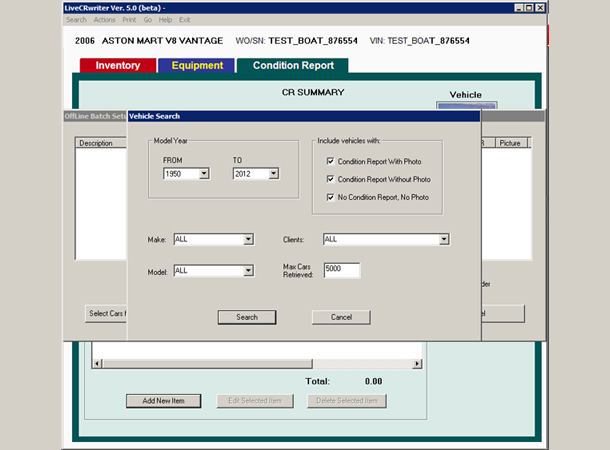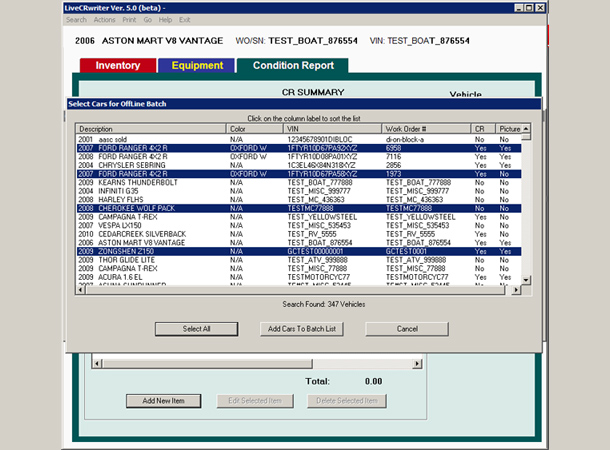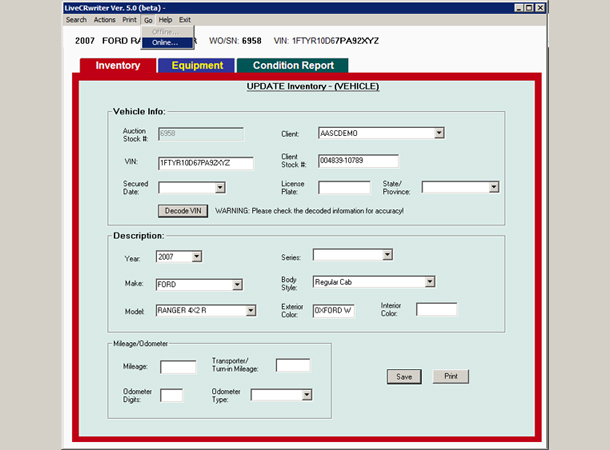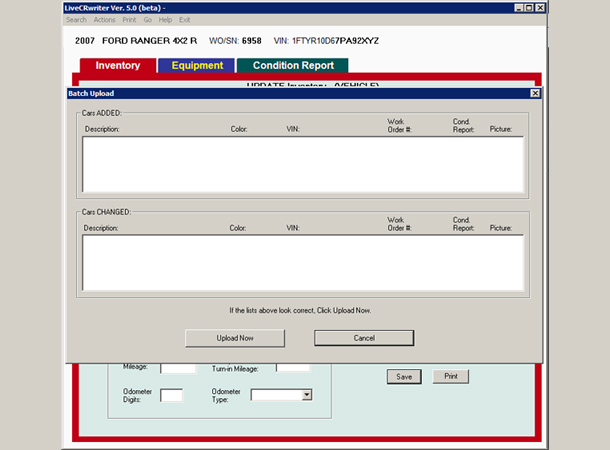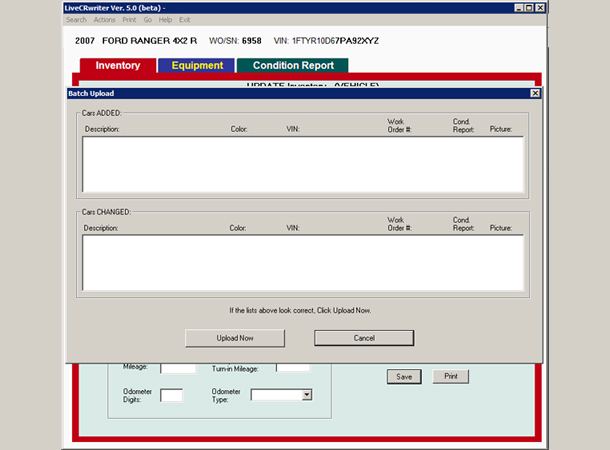Step 1:
Select “Offline” from the “Go” Menu.
Step 2:
The Offline Batch Setup screen allows you to select vehicles already in AutoIMS Inventory and download them to
your hard drive.
Click the “Select Cars from AASC website” button.
Note
- You do not have to select existing vehicles to go into Offline mode. If you only want to Check-In cars in Offline
mode, click the “Download/Batch Now” button.
Step 3:
Make choices to limit your search like specific Make, Model etc., then click on Search button.
Step 4:
A listbox appears with the vehicles found in the search. By holding down the “CTRL Key”, you can click on multiple
vehicles that you want to download. When you’ve selected the vehicles, Click on the “Add Cars to Batch List” button.
Step 5:
If the list of vehicles to download appears correct, Click the “Download/Batch Now” button.
Step 6:
After any vehicles are downloaded, the “Confirm Going Offline” dialog box appears.
Click the “Go OFFLINE” button. Click “Cancel” to stay ONLINE.